AWeber Vs GetResponse 2020
- Sameer Joshi
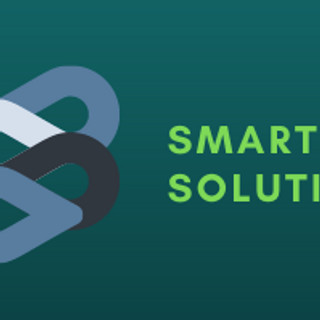
- Nov 29, 2020
- 15 min read
Updated: Dec 4, 2020
Exclusive In-depth review of AWeber vs GetResponse 2020. Picking the best Email Marketing Service Provider for your business needs can determine success or failure with your campaigns.
Today I am going to discuss about two very popular email marketing service providers:
AWeber and GetResponse
AWeber and GetResponse are the most well known and established email marketing solution platforms available in the market.
While they have many similarities, there are also some significant differences between the two tools.
Depending on your preferences and business goals, one will serve your needs better than the other.
AWeber and GetResponse are marketing solutions that allow you to connect with your audience using various features. Both are similar in that they provide the ability to:
Import and host a mailing list
Capture subscriber information
Create newsletters
Create individual emails
Create email sign up forms
Create landing pages
Automate messages to subscribers
Report and analyze results
In this article I am trying to compile a detailed comparison between those two platforms, on the basis of the essential parts of an email service platform, features, pricing, etc.
After reading this full article, you will be able to determine which one of these two suits you better for your business.
Note: Everything discussed here are my personal views, may differ from other experts.
Let's begin!
For a change, I don't know why, but I have decided to go in reverse direction for this particular article.
I am starting the review with Pricing comparison (Normally we tend to give prices in the end).
Pricing
GetResponse offers three different pricing tiers:
1.Basic
2.Plus
3.Professional
They have another plan called "Max" for the customers that have 100k+ subscribers, the prices are negotiable.

Those plans are based on subscriber limit as well as the features they offer. For every upgrade, a new feature is mapped to the account.
You can choose the one that’s best for you based on how many people are on your list and how many features you need. They claim that "Plus Plan" is the most popular one.
You can also save a big chunk of money if you decide to buy a one or two year plan.
A one year plan will get you 18% off, while a two-year plan will cut 30% off of your bill.
The best part is, you can try GetResponse before you buy with 30-day free trial.
AWeber has only two categories, Paid (Pro) and Free.
The pricing is purely based on subscriber's list. Once you buy any one of those plans, all the features will be available for you to use. Similar to GetResponse, if you choose yearly subscription, you save a good amount of money.
They offer a lifetime “Free plan” that gives you limited access (like having a single list) for your first 500 subscribers free.

Their lowest pricing tier starts at $19/month for up to only 500 subscribers ($16.15 if you select yearly subscription) As your number of subscribers grows, the prices increase gradually, refer above pic.
As I said, AWeber pricing is based purely on the size of your email list.
GetResponse Pricing is based on the size of your email list, but is also divided by the variety of features you want to have access to.
For better understanding, let's take an example:
If you have 2,500 subscribers:
AWeber cost is $29/mo ( $26.15 if you select annual billing system) for full functionality.
GetResponse Basic Package is $25 a month, but with extremely limited functionality.
GetResponse Plus is $59 a month
GetResponse Professional is $119 a month
GetResponse Max does not have an option if you have less than 100,000 users.
My Opinion
GetResponse Pricing system is complex, if you choose 1 plan another feature disappears.
Aweber Pricing system is simple, buy any one pack and unlock all the features.
AWeber offers a lifetime free service up to 500 subscribers with limited access.
GetResponse offers a 30-day free trial to get your hands-on the system before you buy.
If you are new to email marketing or starting a new business (no subscribers), the best pick is Aweber with a free service to begin with. Once you settle down, think of upgrading your account.
If you already have a decent email database go with GetResponse. Again start GetResponse 30 day free trial, before you buy. If you are satisfied with the service, then upgrade to Basic or Pro as per your business needs.
Lets now discuss some important features, one by one.
1. Email Marketing & Automation
GetResponse
GetResponse’s bread and butter is Email Marketing Software and Marketing Automation.

First, you can bulk import contacts and leads by using either a CSV file, manually entering email addresses, or integrating with external services, even from other email software providers. This action will create a database, you can use to send targeted emails.

From there, you can use “quick actions” to build slick, quick email marketing campaigns or head over to the main navigation where you’ll have access to all the communication and growth tools.
This step makes it super easy for even the busiest businesses to create professional email campaigns, forms, auto-responders, automation workflows, RSS-to-email messages, landing pages, and paid ads quickly.
This email marketing platform also makes it easy to put email campaigns and lead nurturing efforts on autopilot.
All you have to do is create Auto-Responders (you may also know this as an email drip campaign) and adjust them to your needs. With ready-made templates and an intuitive calendar view, this process is super simple.

If you want to create an automated list building process, you can do this by creating conversion funnels.
These combine multiple elements like sign-up pages, webinars, lead magnets, paid ads, and emails in one simple view.
They are all part of the GetResponse platform, so you don’t need to buy any additional tools.

Last but not the least, if you’re not sure at what time you should send your email campaigns, GetResponse offers two features that will automatically adjust the send-time to your contact’s time-zone or using their past-behavior data.

AWeber email marketing and automation tools are simple and easy to use.
Similar to GetResponse, you can upload contacts and leads in bulk using a CSV file before launching any email campaigns

You can contact the AWeber Support Team to have them help you move your content to their platform.
You can use AWeber to create messages that you’ll later send as broadcasts, split tests, campaigns, follow up series, or blog broadcasts.
If you’d like to automate your list building process, you’ll have to manually set up a landing page, then create a follow-up sequence, and connect the two elements together.

This lets you create simple lead generation campaigns and follow up sequences with relatively little effort.
But, if you’d like to add more elements to your process (e.g. lead magnets, paid ads, webinars), then you’d need to integrate AWeber with external platforms.
My Opinion
In terms of a simple email campaign setup, AWeber and GetResponse go head to head. Beginners won't mind with less features.
But if you’d like to achieve more with your marketing communication, e.g. schedule them using an advanced send-time optimization algorithm, GetResponse offers more features out of the box.
2. Drag-and-drop Email Creator and Templates
With GetResponse you can choose whether you want to build your email campaigns using ready-made templates or create them by yourself, using the GetResponse Email Creator.
The pre-built templates are all responsive and work across any device. They are also very versatile & they regularly keep adding new ones to follow the latest design trends.

Email creator allows you to build templates in two ways:
by using a drag and drop email builder or code them by yourself using an HTML editor.
With the creator, you can:
structure emails using sections
add content blocks for images, video, text, and buttons
save sections to use on future campaigns and product launches
customize emails by adding your brand’s logos, fonts, and color palette
add custom-code elements using HTML
preview your email to see what it looks like on a mobile device or in major email clients
spam-check your message before sending it to your audience
Since every template is responsive, you can also choose to hide parts so that they’re not visible on mobile devices.
This not only makes it easier to optimize campaigns (so they look perfect on every device) but it also improves your subscribers’ engagement.
GetResponse gives you the best of both worlds. You can make a professional-looking email in minutes using drag and drop email creator, or use HTML to customize for more complex projects.
AWeber also lets you create your messages by hand or using their set of pre-built templates.
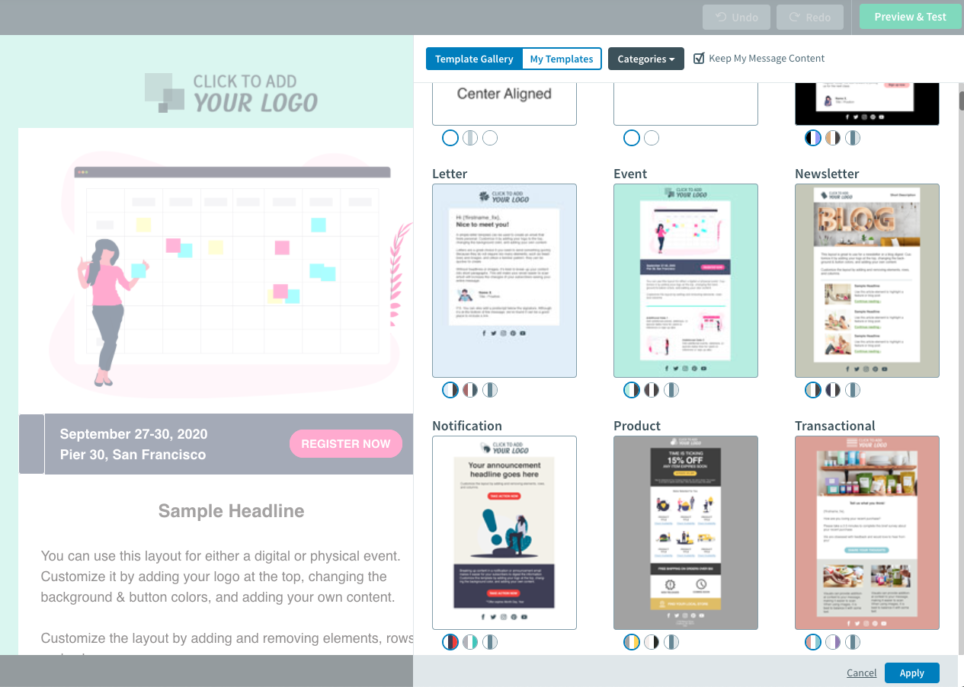
While you’ll have a big vault of templates to choose from, some of them are a bit outdated and may not fit the aesthetics of your brand. Luckily, the latest templates look good and can be easily customized to your liking.
The email creator offers all the essential elements, like:
Headlines & paragraphs
Images, videos, and buttons
Social sharing features
Products and coupons
Signatures
Similar to GetResponse, AWeber’s image gallery includes thousands of free stock photos you can use in your marketing campaigns. The main difference is that there’s no prebuilt Giphy integration that’d let you add animated images to your message.
Plus, there’s no built-in image editor so you have to make all the adjustments to your graphics outside of the tool.
On the positive side, AWeber Email Creator does offer an image carousel, which might be a useful solution that’ll help you drive your email engagement rates higher.
My Opinion
All in all, both email creators offer similar experience, but GetResponse has slightly more features like inbox preview, spam check, Giphy integration, and built-in image editor.
More advanced email marketers will certainly appreciate these features as they can help you ensure your campaigns always look professional and reach your contact’s inbox.
3. Landing pages
GetResponse Landing Page Creator lets you build landing pages from scratch or using one of 100+ ready-made templates.

In both cases, you’ll have access to drag and drop editor and the option to paste in custom code where you can add your own HTML, CSS, or Javascript code.
This lets you add or embed a variety of external content to your landing pages, including Twitter feed or custom count-down timers.
With the landing page creator, you can:
structure your landing pages using sections
add content blocks for images, video, text, and buttons
add static and pop-up forms
add webinar registration forms
add a sense of urgency with countdown timers
collect payments thanks to PayPal integration
add social sharing icons
add custom-code elements using HTML, CSS, or Javascript
preview your landing page to see what it looks like on a desktop or a mobile device
Like other templates, the landing pages are also mobile responsive & you can adjust the elements that are visible only for desktop devices.
You can also optimize your landing pages for SEO or connect them with many other analytical tools including Google Analytics, Facebook Pixel, Google Tag Manager, or CrazyEgg.
There’s also a built-in A/B test functionality that lets you split test your landing pages to see, e.g. which call-to-action button or lead magnet is driving you more leads.

What’s also useful is that landing page templates have matching designs with other elements created in GetResponse, including emails, forms, and social ads.
Last but not least, GetResponse landing pages are fully integrated with webinar software. That means you can use landing pages as webinar registration pages to speed up your email list growth.
AWeber only recently launched landing page templates, which you can customize using the tool’s landing page builder.
Using AWeber’s email templates, you can customize landing pages by dragging and dropping text boxes, images, videos, and forms.
AWeber landing page builder offers all the essential elements that you’d want to include on your page, like:
text
images
videos
buttons
forms
smart content that pulls information from other sites
dividers
rows
social media icons
While AWeber’s landing pages can be easily tracked with Google Analytics and Facebook Pixel, they don’t offer other solutions like A/B testing or integration with Google Tag Manager.
My Opinion
Both landing page builders are powerful and offer the essential elements you’ll need to run an effective campaign.
The GetResponse landing page creator, however, offers more features out of the box, especially in terms of analytics, integration of the webinar software, and ability to use your own custom domain.
The matching design of the templates is also important if you want to maintain the same visual identity across all your marketing channels.
4. Visual Workflow Builder
One of the coolest tools GetResponse has in its toolkit is its visual workflow builder.
The drag-and-drop builder allows you to map out an automation flowchart that triggers certain responses.
For instance, you can set up a workflow to send different emails to contacts who open an email and those who don’t. Or for those who visit your page, reach a certain score, abandon their cart, and more.
Here’s what the workflow builder looks like:

An example of a simple workflow could be a new contact signing up to your email list.
Inside GetResponse’s workflow creator, you can create a “trigger” to send a welcome message to your new contact:

With the workflow, you can also add a “trigger” into the workflow for events like:
new subscribers
email opens
clicks on links
abandoned carts
product purchases
product upgrades
URLs visited (i.e. pricing pages)
You can use these triggers to create on-boarding sequences, cart abandonment campaigns, reactivation campaigns, and many more.
Creating workflows and email campaigns like this means that the emails that land in your contact’s inboxes are tailored to their needs.
Although AWeber doesn’t have a visual workflow builder, they offer a tool called ‘Campaigns.’
It lets you structure follow-ups and auto-responder emails using tags.
You can also set tagging rules based on your contacts’ behavior, which will then be used to automate your email sequences.

It also lets you create simple email sequences to send based on the timeline you set.
So if you’re launching a product or welcoming new customers, you can create a simple sequence to send follow up emails, but you won’t be able to see it all visually.
My Opinion
For basic automation sequences, you can use either of the tools. They both will get the job done.
If you’re interested in creating more advanced scenarios using various action types, filters, conditions or syncing them with your Ecommerce store – you’re better off to use GetResponse.
GetResponse Marketing Automation workflows are also synced with a webinar solution, which lets you create automated scenarios based on your contacts’ participation or activity.
5. Webinars
GetResponse has a tool that no other major email service provider has, a Webinar Software.
You can use it to launch and host webinars (both free and paid) from the GetResponse dashboard.
So, you don’t need to buy and integrate a third-party tool to have this capability.
Combining them means you can add webinars to GetResponse marketing funnels and track analytics like you would with any other part of a campaign like emails or landing pages.
If you launch a webinar using GetResponse, you’ll have access to key features like:
design tools and interactive whiteboard
screen sharing/interactive chat room
recording (so you can remark the webinar once it’s over)
Q&A session
moderated chat
multiple hosts
Another useful feature you’ll get access to is the poll/survey tool. The webinar allows you to ask attendees questions or to fill out a survey in real-time which can boost engagement with them & provide you useful information for your future campaigns.
In addition, GetResponse Webinars are fully integrated with Marketing Automation and Segmentation. This lets you automate your post-webinar follow up sequences and tailor them based on whether the subscriber registered or also attended the webinar.
AWeber doesn’t have any webinar tool. It has an integration with third-party webinar tools like GoToWebinar.
So you can still promote webinars to build your email list with AWeber, but you’ll have to pay for another tool to actually host your webinar.
My Opinion
If you’re considering using webinars to engage and build your audience, and don’t want to pay for additional tools, GetResponse has got you covered.
GetResponse has an in-built webinar tool, but every plan has a limitation on webinar viewership. If you have more attendees then you need to upgrade the plan.
Again, as I said earlier, you choose 1 and another feature disappears.
6. Ecommerce
GetResponse has lots of features for freelancers, consultants, and small businesses in the E-commerce space.
Not only integrates with 90+ E-commerce tools directly (and many more through Zapier), but also have very own App Center to help you get connected with E-commerce integrations:

Some apps they integrate, including PayPal, Google Checkout, Shopify, Magento, and WooCommerce just to name a few.
Apart from integrations, email templates and marketing automation workflows are also built with E-commerce businesses in mind.
Once you’ve integrated your store with GetResponse, you can send abandoned cart sequences, product recommendations, and even transaction emails.

Additionally, if you don’t own a store but would like to sell products online, you can do so via Conversion Funnels.
You can set up a store and sell physical and digital products (e.g. ebooks, webinars, online courses).
The platform integrates easily with major payment processors, so you can get paid for your products and services in an instant.
AWeber has product pages that have been created specifically for E-commerce products.
The tool also integrates with most mainstream ecommerce tools like WooCommerce, Etsy, SamCart, and Shopify.
My Opinion
Both the platforms get a thumbs up from me for this feature.
7. Conversion funnel
Conversion Funnels are the latest step into making GetResponse a full-blown marketing machine.
Using the feature, you can build a customized “conversion funnel” using all the tools in GetResponse toolbox, like:
Landing Pages
Stores
Facebook Ads
Instagram Ads
Social Ads creator
Sales pages
Payment processors
Follow-up/abandoned cart emails
Plus, it also comes with a number of templates for all the individual elements of your funnel, the social ad, the landing page, and the email sequences.

With a conversion funnel, you can track the complete customer journey, from the moment a customer clicks on your ad to after they purchase.
To track and optimize all these steps in the sales cycle before this, you would’ve had to integrate a bunch of third-party tools. Or, jump from platform to platform as the customer journey progressed.
But with GetResponse, you can do it all under one roof.
AWeber does not have any conversion funnel tool.
However, it integrates with other conversion funnels like Deadline Funnel.
Deadline Funnel creates unique funnels for subscribers on your list, so you can personalize how you communicate and nurture them along their customer journey.
My Opinion
If you want to automate your online campaigns or sell your products without having to pay for external tools,
GetResponse is the clear winner here.
8. Facebook ads
One of the biggest hurdles for freelancers and small businesses is finding the time to create highly-engaging ads for social media profiles that also match the theme on your landing page or emails.
GetResponse offers two tools that can help you with this challenge.
One is the GetResponse Social Ads Creator, a mobile app that lets you create visually-appealing and engaging social media posts for Facebook and Instagram.
The other one is Facebook Ads creator that lets you create & publish image ads and video ads across Facebook, Instagram, and Facebook Audience Network.

All you need to do is use the drag-and-drop editor to customize a Facebook Ad template and then launch a campaign on Facebook.
The best part.... These ads, like any other part of the campaign, are tracked inside your GetResponse dashboard.
Not only can you optimize the ad instantly, but you can also track how much the campaign is costing and buy more ads if you need to.
You can also add the Facebook Pixel to your landing pages, which you can use to re-target potential customers with your Facebook ads, also directly from the GetResponse dashboard!
Like GetResponse, you can add your Facebook pixel to AWeber landing pages which can help you re-target potential customers when you launch an advertising campaign.
However, AWeber doesn’t have a Facebook Ads tool.
You can combine AWeber with one of its chosen Facebook Ads tools, like Facebook Lead Ads, to send contacts to AWeber.
But, you’ll need a third-party integrator like Zapier to connect the two tools together and Facebook Ads Manager to set up the actual ad campaign.
My Opinion
If you want to run paid ad campaigns without having to work through the Facebook Ads Manager and connecting it with your tool for every individual campaign, GetResponse takes the pie here.
9. Google ads
Keeping with the theme of bringing everything under one roof, GetResponse also now offers Google Search Ads as one of the features.
Thanks to this, you’ll be able to easily fill up your funnel with new leads who are actively searching for your solution.



Comments